Object Browser window
Press F2 to view the Object Browser.
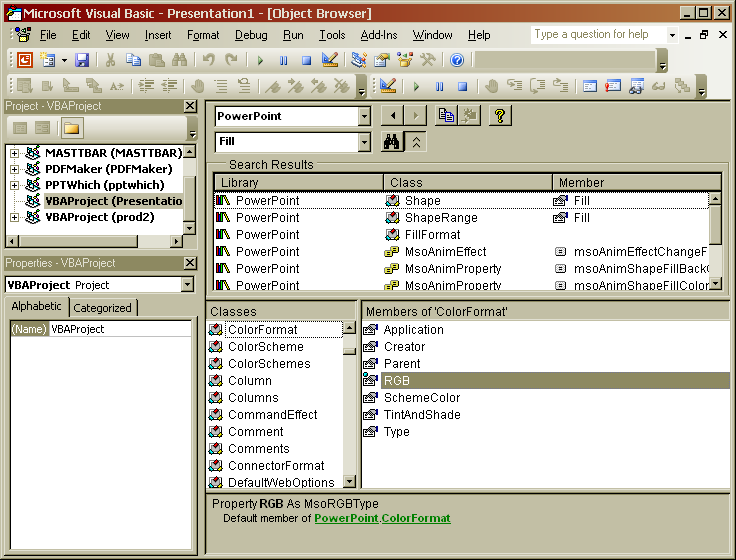
Before we start, let me warn you not to get too caught up in (or alarmed by) all the new terminology coming up. If you don't have a degree in computer science, it won't make much sense. That's OK.
As you work with VBA in PowerPoint, keep coming back to the Object Browser. The more you program in PowrePoint, the more you'll learn about its object model and the more you learn about that, the more sense the Object Browser will make. Gradually it'll all start to make sense and you'll find that the Browser becomes your ally in making sense of PowerPoint's object model.
You use the Object Browser to examine the various objects, methods and properties that are available for your programming pleasure.
By default there are several "libraries" of objects available to VBA. Here, we've set the Object Browser to show PowerPoint objects only but you can select other libraries or "All" if you want to view all available objects.
You can search for a specific object, method or property by typing its name into the box below the Project/Library box then clicking the binoculars (Search) icon.
For each listing in the Search Results window, you see at the right the name of the Member (the method, property or constant) and to its right the name of the "Class" that contains it and to its right, the name of the Library that contains the Class.
Right click any of the listings in the Search Results or Members windows and choose Help to go directly to the Help listing for that item.
Click Next to continue