Installing add-ins
Once you've created an add-in, you need to install it (and probably to write instructions for other users so they can install it).
Security Settings
If your macro security is set to High or Very High, you can't load add-ins, so first choose Tools, Macro, Security... and set security temporarily to Medium or Low. Then on the Trusted Sources tab, put a check next to "Trust all installed add-ins and templates".
This may seem a little risky, but consider: If you don't trust an installed add-in, why are you installing it in the first place?
Click OK.
Install the add-in
Choose Tools, Add-Ins
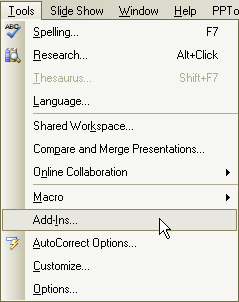
The Add-Ins dialog box appears:
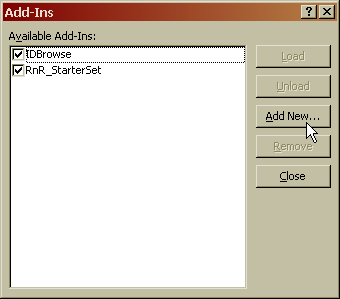
In the Add-Ins dialog box, click "Add New..."
Browse to the add-in (PPA) file you want to install, select it and click OK
The newly installed add-in's name appears on the list of Available Add-Ins
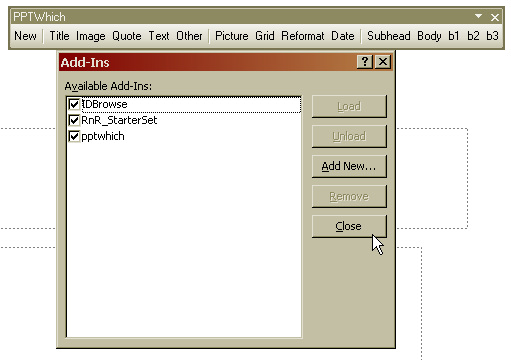
Click Close. The add-in is now installed.
Go back to the Tools, Macro, Security ... dialog box and set Security back to Medium or higher then click OK.
To disable or uninstall the Add-In
Bring up the Add-Ins dialog as above, click the name of the add-in you want to remove then click Unload (to remove it from memory temporarily) or Remove to unload it AND prevent it from loading again in the future.
Other ways to install Add-Ins
If you prefer to use an installer program, you need to set it up so that it copies all needed files to a target folder on the user's system. Then it needs to create a registry key:
HKEY_LOCAL_MACHINE\SOFTWARE\Microsoft\Office\X.0\PowerPoint\AddIns\ADDIN-NAME
or
HKEY_CURRENT_USER\SOFTWARE\Microsoft\Office\X.0\PowerPoint\AddIns\ADDIN-NAME
where
X.0 is the PowerPoint/Office version number (97 is 8.0, 2000 is 9.0, 2002 is 10.0 and 2003 is 11.0)
ADDIN-NAME is the name of your add-in (probably best to keep it the same as the name of the PPA file)
If you create the key in LOCAL_MACHINE all users of the computer will be able to use the add-in; the add-in will not appear on the list of Available Add-Ins in the Add-Ins dialog box.
If you create the key in CURRENT_USER, it will be just as though the current user had manually installed the add-in as described above.
Wherever you create the key, you then add the following entries under it:
Path: Reg_SZ = full path to ADDIN-NAME.PPA
AutoLoad: Reg_DWORD = fffffff hex